README-PROXY¶
If you are using z2a behind a proxy; here is the list of items that need to be configured before you execute the z2a framework:
- user environment (.profile, .bashrc, .kshrc etc.)
- package manager application (apt for Ubuntu, yum/dnf for Redhat/CentOS)
- Docker client
- Docker service
- MITM (man-in-the-middle) SSL certificate considerations
User Environment¶
Configuration of end-user environments is beyond the scope of this document. Numerous on-line resources exist which provide step-by-step details on how to configure user environments to use proxy servers. Below is an example on-line resource found with a simple Google search.
Shellhacks: https://www.shellhacks.com/linux-proxy-server-settings-set-proxy-command-line/
NOTE: Check with your network administrator for the correct proxy value/values for your environment.
Package Manager Configuration¶
RedHat/CentOS (YUM/DNF)¶
For the DNF Package Manager – Fedora / CentOS/RHEL 8:
$ sudo vim /etc/dnf/dnf.conf
# Add
proxy=http://proxyserver:port
For the YUM Package Manager - CentOS 6/7:
$ sudo vim /etc/yum.conf
# Add
proxy=http://proxyserver:port
For RHEL users, you’ll also need to set the proxy for accessing RHSM content:
$ sudo vi /etc/rhsm/rhsm.conf
# Add
proxy_hostname = proxy.example.com
proxy_port = 8080
NOTE: If your proxy server requires authentication, also set these values in the files noted above:
# user name for authenticating to an HTTP proxy, if needed
proxy_user =
# password for basic HTTP proxy auth, if needed
proxy_password =
These are the basic settings needed to use a proxy server to access the Internet on CentOS/RHEL 7&8 and on Fedora Linux machines.
Ubuntu (APT)¶
To set proxy only for the APT package manager, perform the following steps from the CLI:
$ sudo nano /etc/apt/apt.conf.d/80proxy
Acquire::http::proxy "http://proxy:port/";
Acquire::https::proxy "https://proxy:port/";
Acquire::ftp::proxy "ftp://proxy:port/";
Replace proxy:port with the correct IP address and port or the FQDN and port for your proxy servers. If Authentication is required, set the values like this:
Acquire::http::proxy "http://<username>:<password>@<proxy>:<port>/";
Acquire::https::proxy "https://<username>:<password>@<proxy>:<port>/";
Acquire::ftp::proxy "ftp://<username>:<password>@<proxy>:<port>/";
These are the basic settings needed to use a proxy server to access the Internet on Ubuntu Linux machines.
Docker¶
Docker Client¶
To configure the Docker client, please consult the Docker documentation at the link provided below.
Docker Client: https://docs.docker.com/network/proxy/
Docker Service¶
To configure the Docker service, please consult the HTTP/HTTPS proxy section of the Docker documentation at the link provided below.
Docker Service: https://docs.docker.com/config/daemon/systemd/
MITM (man-in-the-middle) SSL certificate considerations¶
TODO: man-in-the-middle SSL
| Created: | 2020/07/13 |
|---|---|
| Last Modified: | 2020/07/21 |