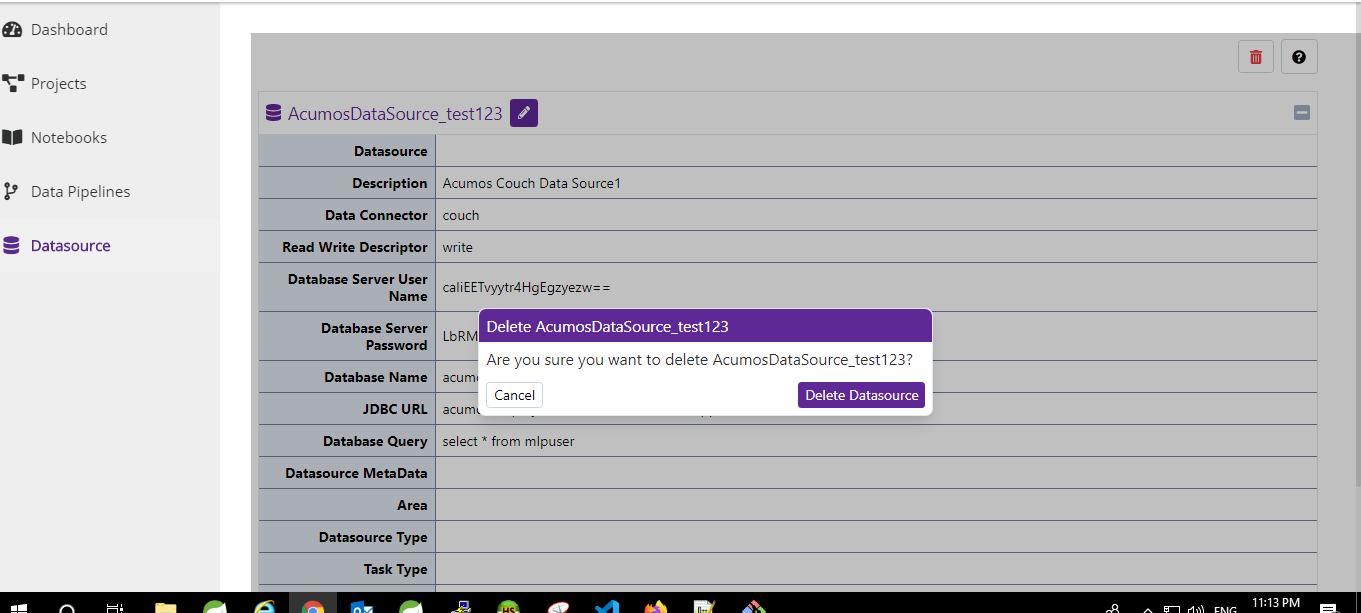Datasource Component Overview¶
Datasource Catalog¶
Datasource Catalog screen displays list of datasources which are created by user. There are following ways to navigate to the Datasource Catalog screen.
Either click on ‘Datasources’ card from Dashboard screen
Or click on the ‘Datasources’ link from sidebar navigation
From datasource Catalog screen, user can perform either of following actions.
- Create Datasource
By clicking on ‘Create Datasources’ button present at top right corner, a dialog box will get open. Fill out all required information and click on the ‘Create datasource’ button. After successful datasource creation, User will be able to see that created datasource.
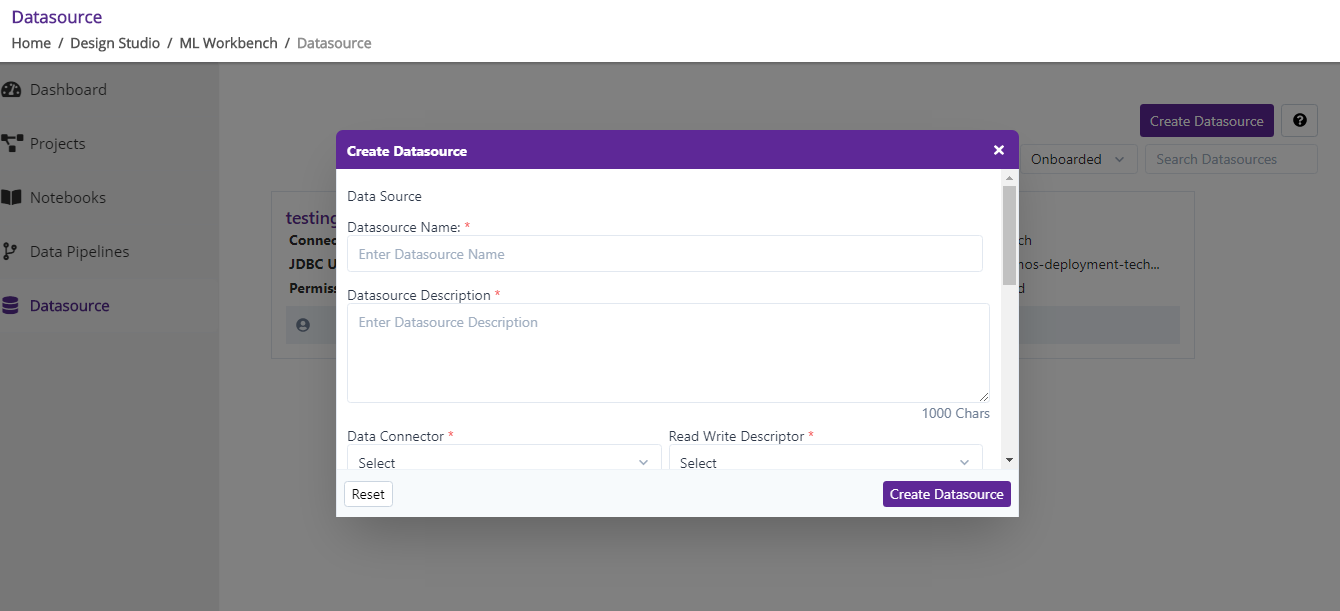
- datasource Sorting
User can sort the datasource list by choosing either one of following options - By datasource On-boarded, By datasource Name.
- Search with datasource metadata
datasource Catalog screen provides textual search capability as well where if user wish to search for specific text present in datasource metadata then he can enter into the search box (present at the right top corner) and datasources matching with the entered search criteria will get displayed.
- Pagination
In datasource catalog screen, at a time only 8 datasources will be displayed. User can use Pagination feature to navigate to another page if he wish to see other datasources lists.
datasource Details¶
On click on specific datasource card in the datasource catalog screen, user will be redirected to the datasource details screen. In this screen, datasource basic details will get displayed.
In the datasource details screen, user can perform following datasource relevant actions.
While creating, editing the datasource.
- Edit datasource
To Edit the datasource, click on the ‘Edit’ icon present on the card-header of the datasource. On edit, datasource name, description, Reaw write descriptor, data connector field will become editable. User can provide new information and save it.
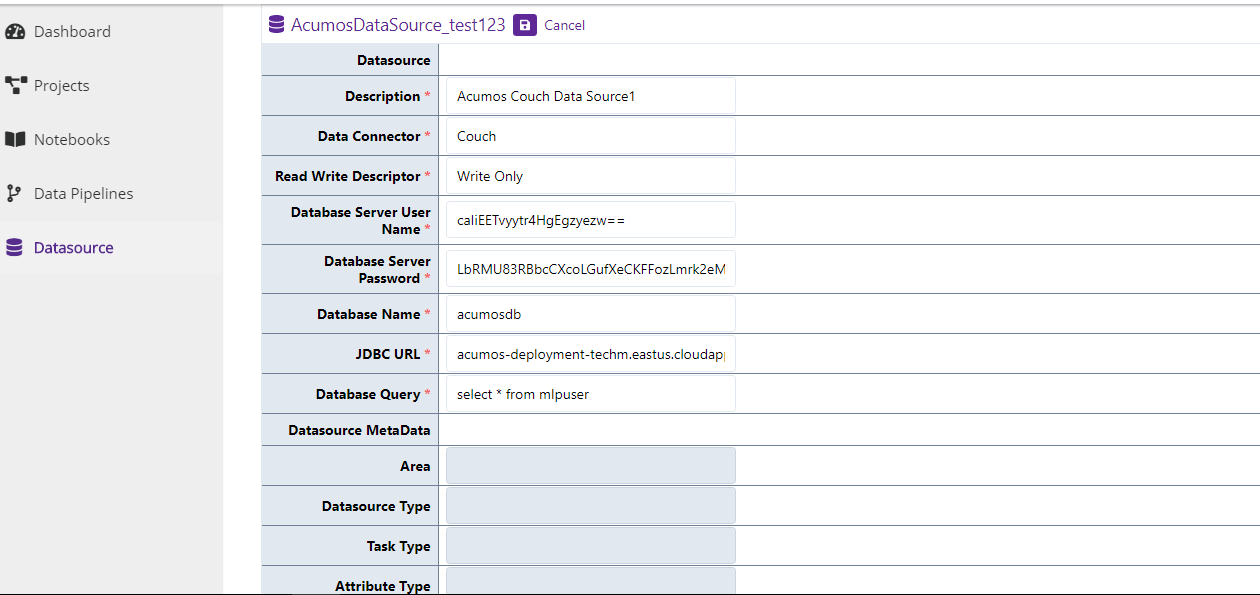
- Delete datasource
If datasource is archived then Delete button will be enabled for a user to delete the datasource. On click of Delete Button, datasource will get deleted and user will be redirected to the datasource Catalog Screen.