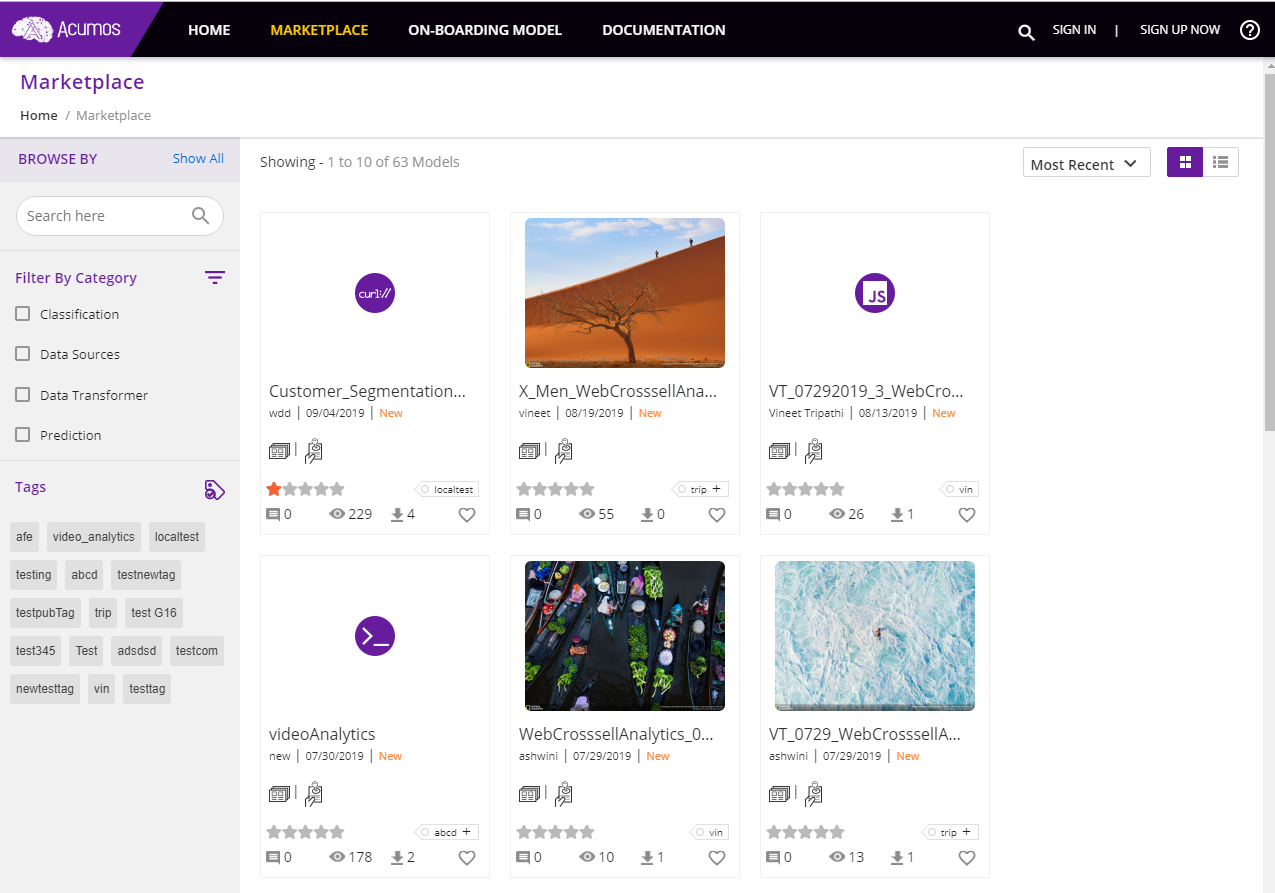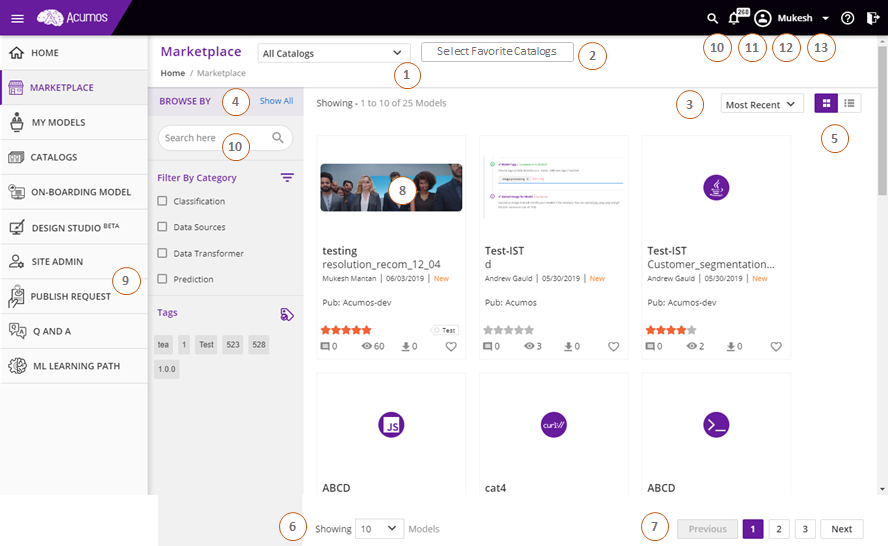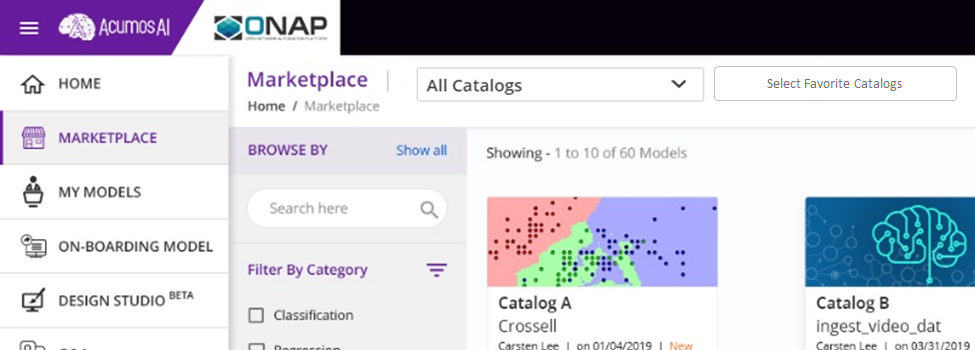Overview¶
The Acumos Marketplace is designed to make it easy to discover, explore, and use AI models. In addition to displaying models from the local platform’s catalog, the Public Marketplace can be configured to display models from peer Public Marketplaces. Users may view the details of a peer Model. However, users aren’t able to work with, download, or deploy a peer Model without first requesting access to use that model. Public Marketplace peer relationships are set up and managed by the administrators of each Acumos instance.
- The Marketplace only displays Public catalog models to users who have not logged in.
There is no option to display models from marketplaces other than Public.
The Marketplace has three main views to logged-in users:
- My Favorite Catalogs: In the marketplace only shows models which have been selected as a favorite catalog from the account setting page.
- Public Catalogs: All public catalog models are displayed in the marketplace.
- Restricted Catalogs: Logged in user can view the restricted catalogs in the marketplace
After you have used models on the Marketplace, you can share your experiences by using the comments and ratings capabilities on the Marketplace.
- Select my favorite catalogs to display only the favorite catalog models in the marketplace, or select ALL Catalog to view all the catalog models there.
- Click a Select Favorite Catalog button to select your favorite catalogs list from the account setting page.
- Select an option from the Sort By drop down to sort the displayed models
- Select one or more checkboxes to Filter By Category clicking the Show All link display additional categories if they exist; see the Filtering by Category section for details
- Change from grid view to list view by selecting the corresponding icon
- Select an option from the Showing drop down to change the number of models displayed on a page
- Page navigation
- Click a model’s image to access the Model Detail page
- SITE ADMIN and PUBLISH REQUEST are menu items only available to users with those roles
- Model search; see the Searching by Keyword section for details
- Click the Bell icon to review your notifications
- Click the down arrow next to your name to access Account Settings
- Help and Log Out
Searching by Keyword¶
You can search models in the marketplace to find keyword matches in the following fields: name, description, author, publisher, solution ID and revision ID. To search the Marketplace by keywords, follow these steps:
- Enter keywords in the search field near the top of the left navigation bar
- Hit return or click the search icon to start the search
- The result of your query is shown, with only the models that meet your search criteria
Filtering by Category¶
To filter your view of the Marketplace by Category, follow these steps:
- From the Marketplace left inner menu, select Show All to show all categories
- Click on a Category to select it
- The screen is updated with only models that have your selected Category
Filtering by Tag¶
To search the Marketplace using Tags, follow these steps:
- From the Marketplace left inner menu, click on the Tag of interest
- The Tag will become highlighted
- The screen is updated with only the models that have your selected tag
Filtering by Catalogs¶
User has two option to filter catalogs.
Selecting All Catalogs , user can able see all public catalog models in the marketplace
Selecting My Favorite Catalogs , user can see only favorite catalog models in the marketplace