Acumos R Client User Guide¶
Using the Acumos R Client¶
Please refer to the Acumos R Client Installation and Maintenance Guide prior to the following
Model bundle¶
- Compose a model bundle
To on-board a model on Acumos you need to create a model bundle. You can use compose() with the functions to expose to create it. Below is an example of how create a model bundle based on the IRIS model.
acumos::compose(predict = function(..., inputs=lapply(iris[-5], class)) {as.character(predict(rf, as.data.frame(list(...))))},
aux = list(rf = randomForest(Species ~ ., data = iris)),
name = "IRIS_model",
file = "path/to/store/the/model/bundle/IRIS_model.zip")
This model bundle contains:
- meta.json defining the component and their metadata,
- component.bin the binary payload,
- component.proto with the protobuf specs.
- component.swagger.yaml with the Swagger API definition
Please consult R documentation page for details, use the following commandin R
help(package="acumos")
?acumos::compose()
If you used R under windows you could meet an issue using the acumos::compose() function due to some problems between R under windows and zip. If RTools is not installed on your windows environment, the model bundle will not be created. So please follows the installation procedure of Rtools then set your environmental variables properly, add the bin folder of Rtools to the system path.
- Compose a model bundle from its source code file
You can also compose your model bundle directly from the R source code you used to build your model.
A regular component source code file is an R script in which at least one of the three following functions are defined: acumos_predict, acumos_transform or acumos_fit. They respectively correspond to the functions predict, transform and fit of compose. In that script, if the functions acumos_generate, acumos_service or acumos_initialize are defined, they will also correspond to the other function type arguments of compose, namely generate, service and initialize.
acumos::composeFromSource(file = "path/to/your/R/script/acumos.R",
name = "MyComponentName",
outputfile = "component.zip",
addSource = TRUE)
The “addSource” parameter is a boolean that allows you to add the R source code (component.R) in your model bundle.
The path to an example component source code file can be found by executing the following R command:
print(system.file("examples", "example_0", "acumos.R", package = "acumos"))
CLI and Web on-boarding¶
- CLI on-boarding with push() function
Once the model bundle is created, you can use the push() API client to on-board it on Acumos. This is CLI (Command Line Interface) on-boarding. An example R command is the following:
acumos::push(url = "https://<hostname>/onboarding-app/v2/models",
file = "component.zip",
token = "<username>:<token>",
create = FALSE,
license = "path/to/your/license.json")
url can be found in the ON-BOARDING MODEL page of your Acumos portal and looks like : “<hostname>/onboarding-app/v2/models”
file : component.zip (your model bundle)
username : your Acumos username
token : API token available in the Acumos portal in your profile section
create : logical parameter (Boolean) to trigger the creation of microservice at the end of on-boarding process. By default create=TRUE, if you don’t want to create the microservice modify the value to FALSE (create =FALSE)
license : path to the license profile file : The license profile file name must be “license.json”.
- CLI on-boarding with pushFromSource() function
Rather than creating the model bundle with compose() and then on-boarding it with push(), you can use the pushFromSource() function that allow you to on-board your model directly from your R source code and put this R source code inside the model bundle.
acumos::pushFromSource(url = "https://<hostname>/onboarding-app/v2/models",
file = "path/to/your/R/script/acumos.R",
name = "MyComponentName", addSource = FALSE,
token = "<username>:<token>", create = FALSE,
license = "path/to/your/license.json")
The path to an example component source code file can be found by executing the following R command:
print(system.file("examples", "example_0", "acumos.R", package = "acumos"))
- Authentication
The use of API token is recommended to avoid typing your password in command line, but you can also authenticate yourself by using the auth() API:
acumos::auth("https://<hostname>", "username", "password")
url can be found in the ON-BOARDING MODEL page of your Acumos portal and looks like “https://<hostname>/onboarding-app/v2/auth”
username : your Acumos username
password : your Acumos password
In response, you will receive an authentication token to be used in the push() or pushFromSource() function instead of “<username>:<token>”
Whatever the function you used, at the end of a successful CLI on-boarding with microservice creation, you will receive a message with the Acumos docker URI of your model.
- Web on-boarding
You can also drag & drop your model bundle on the “ON-BOARDING BY WEB” page in your Acumos instance, or browse you model bundle from this page. This is Web on-boarding.
You can on-board your model with a license profile, you just have to browse your license profile file or drag and drop it.
Whatever the case, CLI or WEB on-boarding, if the license profile file extension is not ‘json’ the license on-boarding will not be possible and if the name is not ‘license’ Acumos will rename your license file as license.json and you will see your license profile file as “license-1.json” in the artifacts table. If you upload a new version of your license through the portal, the license number revision will be increased by one like that “license-2.json”. To help user create the license profile file expected by Acumos a license profile editor user guide is available here : License profile editor user guide