3. Role Management¶
Admin can create the roles and provide corresponding catalogs required to that role.
Selecting the Create New Role button will present a dialog in which roles can be defined, with the options:
Role Name (mandatory): must be unique, i.e. not already used as a role name
Admin can give catalog permissions. Allowing the user with a particular role to access particular set of catalogs. The Select All check-box allows the admin to assign the permissions of all catalogs to a particular role.
Create button creates the role once all the mandatory fields like Role Name, Catalog selection are filled.
Once a role is created, it is displayed in a tabular format along with its actions.
Edit Icon under the Action tab allows to edit the already assigned catalog permissions and role name too.
The Update button updates the existing permissions with new permissions.
The Delete Icon allows the admin to delete a particular Role along with their pemissions.