Acumos Deployment Client User Guide¶
Scope¶
This guide covers the use of the Deployment Client for the Acumos platform, as of the Clio (3rd) release. The Deployment Client enables the user to deploy Acumos ML models (“solutions”) into kubernetes (k8s) clusters, and use them.
Previously Released Features¶
This is the first release of the Deployment Client.
Current Release Features¶
Current release features include:
- deployment of Acumos solutions (simple and composite models) into pre-configured kubernetes clusters
For Platform Admins¶
Deploying the Deployment Client Service¶
If you use the Acumos OneClick toolset tools, the Deployment Client will automatically be deployed as part of the Acumos platform, in either an All-in-One (AIO) or kubernetes (k8s) multi-node cluster, as you choose per the OneClick toolset options.
If you install the Deployment Client in a docker-compose managed platform without using the OneClick toolset, you will need to adapt the docker-compose template provided under the system-integration repo as AIO/docker/acumos/deployment-client.yml.
Configuring Jenkins¶
Creating the Jenkins solution-deploy job¶
The Deployment Client also depends upon configuration of a Jenkins job named “solution-deploy”, in a Jenkins server that is accessible from the Deployment Client. By default, the OneClick toolset will install a Jenkins server as part of the Acumos platform, which is the tested configuration in Clio. Future releases are expected to support use of an external Jenkins server.
The default Jenkins job template is available as solution-deploy.xml in the model-deployments-deployment-client repo. By default, the OneClick toolset will install this template as a Jenkins job, unless the template is pre-existing under charts/jenkins/jobs in the system-integration clone used to execute the OneClick-based deployment, with the following values set per your selection in the environment file acumos_env.sh:
- ACUMOS_DEFAULT_SOLUTION_DOMAIN: by default set the same as ACUMOS_DOMAIN
- ACUMOS_DEFAULT_SOLUTION_NAMESPACE by default set the same as ACUMOS_NAMESPACE
If you deployed the platform using some other method, you will need to manually create and configure the solution-deploy job, and can use the example commands from oneclick_deploy.sh (see function “setup_jenkins”). Once the solution-deploy job is created under Jenkins, there is one manual step required to complete the configuration. Use these steps to complete it:
login to the Jenkins UI, by default https://<ACUMOS_DOMAIN/jenkins
select the solution-deploy job link
select ‘Configure’
under “Build”, edit the “Execute shell” “Command” field to align the bash shell code for the job, with the set of k8s clusters you have configured in the Acumos site-config as per `Configuring Target Kubernetes Clusters`_. The key section to update is that which matches the default example below:
case "$K8S_CLUSTER"; in cluster1) SOLUTION_DOMAIN=acumos.example.com NAMESPACE=acumos FILEBEAT_DATA_PVC_STORAGE_CLASS_NAME= FILEBEAT_DATA_PVC_SIZE=1Gi NGINX_PROXY_LOG_PVC_STORAGE_CLASS_NAME= NGINX_PROXY_LOG_PVC_SIZE=1Gi ;; *) exit 1 esac
- There should be one case block per configured k8s cluster, with each block
named per the “name” values for your k8s clusters. For example, if you have
only one configured cluster:
- replace “default” with the “name” value of the cluster
- set SOLUTION_DOMAIN to the ingress domain name assigned for interaction with ML solutions deployed under the cluster
- set NAMESPACE to the k8s namespace to use for the cluster
- note that you can have multiple case blocks for the same cluster, that use different namespaces
- if you want to use specific storage classes for the logging component PVCs, set FILEBEAT_DATA_PVC_STORAGE_CLASS_NAME and/or NGINX_PROXY_LOG_PVC_STORAGE_CLASS_NAME
- if you want to reserve a different size for the logging component PVCs (persistent volume claims), set FILEBEAT_DATA_PVC_SIZE and/or NGINX_PROXY_LOG_PVC_SIZE
- once you have completed the customization, select ‘Save’
- There should be one case block per configured k8s cluster, with each block
named per the “name” values for your k8s clusters. For example, if you have
only one configured cluster:
The actual deployment process occurs through a combination of the Acumos solution-deploy Jenkins job and the deploy.sh script that it calls to execute the deployment. Note that both the Jenkins job and the deploy.sh script can be customized to fit the specific requirements of your target k8s environments. Customizing the Jenkins solution-deploy job is beyond the scope of this document.
Configure Jenkins Access to k8s Clusters¶
In order to access the k8s cluster API, the Jenkins server needs to be configured to operate as a kubernetes client, and for access to other tools that are used by the default “solution-deploy” Jenkins job and ‘deploy.sh’ script that is used by it, both of which are available in the deployment-client repo.
Note that the guide below assumes you are using k8s cluster(s) compatible with the default design of the Acumos Clio release, which is based upon the generic k8s distribution version 1.13.8, and has not been tested on other k8s versions, or k8s distributions such as OpenShift or Azure-AKS (those are planned for the next release). If you need to use some other k8s version:
- in order to install a compatible kubectl version, you will need to ensure you use a kubectl version within one minor version of the k8s server
- you can customize the ‘initial-setup’ job described below, to use another supported k8s version
- if you have multiple target k8s clusters that you want to configure, you will need to ensure that they are all the same version, or customize the default Acumos “solution-deploy” Jenkins job to be capable of switching between k8s client versions on a per-deployment-job basis
- any other differences may require that you customize both the “solution-deploy” Jenkins job and the ‘deploy.sh’ script it calls
How you prepare the Jenkins server depends upon how your Jenkins server was installed:
if you installed your Jenkins server via the Acumos OneClick toolset, Jenkins will have been fully configured by installation and execution of the Jenkins job initial-setup
if you installed your Jenkins server manually, or are using an existing Jenkins service
If your Jenkins server is capable of running privileged jobs, you can create a job similar to the ‘initial-setup’ job described above, or run these commands directly in the Jenkins server’s shell
- Note: this an Ubuntu example; update as needed for Centos
apt-get update apt-get install -y jq uuid-runtime # Install kubectl per https://kubernetes.io/docs/setup/independent/install-kubeadm/ KUBE_VERSION=1.13.8 apt-get install -y apt-transport-https curl -s https://packages.cloud.google.com/apt/doc/apt-key.gpg | apt-key add - cat <<EOF | tee /etc/apt/sources.list.d/kubernetes.list deb http://apt.kubernetes.io/ kubernetes-xenial main EOF apt-get update apt-get -y install --allow-downgrades kubectl=${KUBE_VERSION}-00 mkdir ~/.kube
if your Jenkins server restricts privileged jobs, you can either run the commands above manually, or build and use an updated Jenkins docker image, e.g. as built using the Dockerfile in the system-integration repo
Once you have completed the basic configuration of the Jenkins server, you will need to provide a k8s config file (‘kube config’) that contains the token(s) used by the kubectl client to connect to your k8s server(s). If you used the OneClick toolset to deploy the Jenkins service under your Acumos platform, it will have already been configured to use the same k8s cluster and namespace for deploying solutions. But for access to other clusters, you will need to update the client configuration also, as described below.
it’s assumed that you have access to the k8s cluster(s) from your workstation, and have the current context set to the default cluster you want to use for deploying Acumos solutions
copy the ‘config’ file in the ‘.kube’ folder of your home folder, to the home folder of the Jenkins user in your Jenkins server. For example, if you are using the default Jenkins server installed by the OneClick toolset and want to update the kube config,
login to the k8s cluster(s) using a kubectl client on your workstation, and save the resulting kube config as e.g. ‘kube-config’, e.g.
kubectl config use-context <context name> Switched to context "<context name>". cp ~/.kube/config kube-configlogin into your Acumos platform k8s cluster, and copy the saved kube-config into the running Jenkins server
kubectl config use-context <Acumos platform context name> Switched to context "<Acumos platform context name>". pod=$(kubectl get pods | awk '/jenkins/{print $1}') kubectl exec -it $pod -- bash -c 'mkdir /var/jenkins_home/.kube' kubectl kube-config $pod:/var/jenkins_home/.kube/. kubectl exec -it $pod -- bash -c 'ls /var/jenkins_home/.kube'
Acumos Site Configuration¶
The “deploy to k8s” feature supports provisioning of a set of k8s clusters to be offered to users as deployment target environments.
NOTE: as of the Clio release, automatic configuration of the Acumos site configuration is not yet supported, but is planned for the maintenance release of Clio.
Admins will have two methods to configure the k8s clusters to be offered to users for solution deployment. In the examples below, the “name” values should be aligned with the solution-deploy Jenkins job as described under Configuring Jenkins.
by setting the site-config value through the Swagger UI of the Acumos Common Data Service (CDS) or direcly to the CDS API via curl, as below:
curl -H 'Content-Type: application/json' \ -u <ACUMOS_CDS_USER>:<ACUMOS_CDS_PASSWORD> \ http://<ACUMOS_DOMAIN>:<ACUMOS_CDS_PORT>/ccds/site/config \ -d '{ "configKey": "k8sCluster", "configValue": "[ \ { \"name\": \"cluster1\" }, \ { \"name\": \"cluster2\" }, \ { \"name\": \"cluster3\" } ]", \ "userId": "<ACUMOS_ADMIN_USER_ID>" }'where:
- ACUMOS_DOMAIN is the domain name or IP address of the Acumos platform host where the CDS API is exposed
- ACUMOS_CDS_PORT is the TCP port at which the CDS API is exposed
- ACUMOS_CDS_USER is the username configured for CDS API access
- ACUMOS_CDS_PASSWORD is the password configured for CDS API access
- ACUMOS_ADMIN_USER_ID is the CDS user table ID value (GUID) of an Admin role user
by configuring the Deployment Client deployment template, under “siteConfig” in the Spring environment settings (SPRING_APPLICATION_JSON value) of the Deployment Client; the following example shows the default values.
"siteConfig": "[ { \"name\": \"cluster1\" }, { \"name\": \"cluster2\" }, { \"name\": \"cluster3\" } ]" }
Kubernetes Cluster Configuration¶
Following are prerequisite requirements for k8s cluster configuration per the default design:
an nginx-ingress controller, e.g. deployed using the nginx-ingress helm chart or the Acumos OneClick tool setup_ingress_controller.sh
persistent volumes available for use by the ML solution logging support components
as needed, configure your k8s cluster to use the docker registry for Acumos solution docker images as an insecure registry; by default, the Nexus service is used as the docker registry for the Acumos platform. If the Nexus service or other docker registry being used was deployed as an insecure registry (e.g. using self-signed certs), you must configure the docker daemon for the k8s cluster to accept insecure connections to the registry. Below is the process for that configuration:
add the docker registry to /etc/docker/daemon.json, and restart the docker service
edit /etc/docker/daemon.json (requires root or sudo permission)
if /etc/docker/daemon.json is a new file, enter this content
{ "insecure-registries": [ "<ACUMOS_DOCKER_REGISTRY_HOST>:<ACUMOS_DOCKER_MODEL_PORT>" ], "disable-legacy-registry": true }
- where
- ACUMOS_DOCKER_REGISTRY_HOST is the domain name or IP address of your docker registry service
- ACUMOS_DOCKER_MODEL_PORT is the TCP port where the docker registry service is provided
- where
if /etc/docker/daemon.json already has values for “insecure-registries”, add the additional <ACUMOS_DOCKER_REGISTRY_HOST>:<ACUMOS_DOCKER_MODEL_PORT> to the list
enter the following commands to restart the docker daemon service
sudo systemctl daemon-reload sudo service docker restart
- NOTE: this restart action will restart your k8s cluster, and may be disruptive to any running services under the cluster; ALSO note that for OpenShift clusters, additional actions may be needed to restore the cluster and services running under it
configure the “acumos-registry” secret in the target namespace to include a docker client token for the the Acumos platform’s docker registry; the process for this is supported by the Acumos OneClick utility “create_acumos_registry_secret”, which you can use as below to update the secret, if you deployed your platform using the Acumos OneClick toolset.
docker login http://<docker registry domain>:<docker registry port> -u <username> -p <password> cd system-integration/AIO source utils.sh create_acumos_registry_secret <acumos platform namespace>
Kubernetes Cluster Maintenance¶
The Clio release does not include any platform capabilities or specific tools that enable Admins to manage the Acumos solutions deployed in k8s clusters, once those solutions have been deployed. Such capabilities are planned for the next release. For Clio, Admins and/or users will need to know the following and take action as needed to manage consumed resources in the k8s cluster:
a variety of k8s resources are created during solution deployment. These resources are specific to the particular solution and deployment job, and will not be deleted automatically. When the deployed solution is no longer needed, Admins and/or users should clean up the resources e.g. using the kubectl client and a script such as the following:
#!/bin/bash id=$1 if [[ "$2" != "" ]]; then ns="-n $2"; fi if [[ "$id" != "" ]]; then ts="deployments daemonset service configmap serviceaccount clusterrole clusterrolebinding configmap pvc ingress" for t in $ts; do rs=$(kubectl get $t $ns | awk "/$id/{print \$1}") for r in $rs; do kubectl delete $t $ns $r done done else echo "usage: bash clean_solution.sh <id> [namespace]" fi
in order to identify a specific deployment job and its resources, use the “ingress URL” provided to the user when the deployment job completion notification was provided on the Acumos platform, e.g.
square deployment is complete. The solution can be accessed at the ingress URL https://acumos.example.com/square/191111-162114/
The URL part after the model name is the unique ID assigned to the deployment job, and provides a timestamp when the deployment job was invoked by the default deploy,sh deployment script:
UNIQUE_ID=$(date +%y%m%d)-$(date +%H%M%S)
given the unique ID, you should be able to clean up all related resources as needed, using the example script above
For Platform Users¶
In the Clio release, a solution is deployed using these steps:
select a solution you want to deploy, and ensure that microservice images have been built for all models included in the solution
in the upper-right of the screen, select “Deploy to Cloud” and in the list of target cloud types, select “Kubernetes”
You will see a disclaimer e.g.
Deploying this model outside the Acumos system may expose its information to third parties. Please click OK to confirm this deployment is being done in compliance with all local policies.
Click-thru the disclaimer, and you will see a “Select Kubernetes cluster” drop-down, from which you can select the target k8s cluster
Select the target cluster, and and select “Deploy”
You will see a briefly presented notification ala
The deployment process has been started, will take some time to complete. Notification will be sent on completion.
Watch for updates in the Notification list, accessed by the “bell” icon in the top menu bar. When deployment is complete, you should see a notice e.g.
<model name> deployment is complete. The solution can be accessed at the ingress URL https://acumos.example.com/<model name>/<unique id>/
in the notification, the URL is the API where you should be able to send data to the solution, and get results. The ‘model name’ is the displayed name of the model on the Acumos platform. The ‘unique id’ is an identifier for the specific deployment job, in the form of a timestamp.