License Server Admin User Guide¶
Introduction¶
- This administration guide walks an administrator/developer to be able to run the following 4 services by way of docker images:
- license-profile-editor
- license-rtu-editor
- lum-server
- lum-db
- using either
- docker compose
- kubernetes (we use minikube for our example)
- with the rest of Acumos using All in One tooling
Acumos AIO installation allows to setup above services based on kubernetes and docker-compose.
This document provides instructions to explicitly install / run above services using docker-compose.
Docker-compose Prerequisites¶
- Be logged into the acumos docker registry:
docker login nexus3.acumos.org:10002 user name: docker password: docker
Using Docker Compose - License Editors¶
- For the license-profile-editor and license-rtu-editor, we have the following example docker compose file.
version: "3" services: license-rtu-editor: # replace username/repo:tag with your name and image details image: nexus3.acumos.org:10002/acumos/license-rtu-editor:0.1.3 ports: - "8092:8080" license-profile-editor: # replace username/repo:tag with your name and image details image: nexus3.acumos.org:10002/acumos/license-profile-editor:0.0.12 ports: - "8093:8080"
- Note:
- You can change the 8092 and 8093 ports to match your available ports
- on your host.
- If you change the ports, then make sure that the portal-be > “license_profile” configuration refers to correct port.
- Then run the following docker-compose command
docker-compose up
- Each editor can be accessed using following URLs:
License Profile editor: http://localhost:8093/
License Right to Use (RTU) editor: http://localhost:8092/
Using Docker Compose - License Usage Manager¶
- We start with a lum_config.json
{ "lumServer": { "database": { "user": "lum-user", "host": "lum-database", "database": "lumdb", "port": 5432, "max": 10, "idleTimeoutMillis": 30000 }, "serverName": "lum-server", "maxTxRetryCount": 10 } }
- Create a .env file with the password for the database
postgresqlPassword=lum-db-password postgresqlUser=lum-user
- For the License Usage Manager services, we have the following example docker compose file.
version: "3.4" services: lum-database: image: nexus3.acumos.org:10002/acumos/lum-db:0.28.1 environment: POSTGRES_USER: ${postgresqlUser} POSTGRES_PASSWORD: ${postgresqlPassword} expose: - 5432 lum-server: # replace username/repo:tag with your name and image details image: nexus3.acumos.org:10002/acumos/lum-server:0.28.1 depends_on: - lum-database volumes: - ./lum_config.json:/opt/app/lum/etc/config.json environment: DATABASE_PASSWORD: ${postgresqlPassword} ports: - "2080:2080"
- Note:
- Make sure that the portal-be > “lum” configuration service url refers to 2080 port.
- Then run the following docker-compose command
docker-compose up
- LUM service provides an OpenApi web interface that shows list of LUM apis and provides an opportunity to test APIs using the web interface. To access the LUM OpenApi web interface, launch follwing URL: