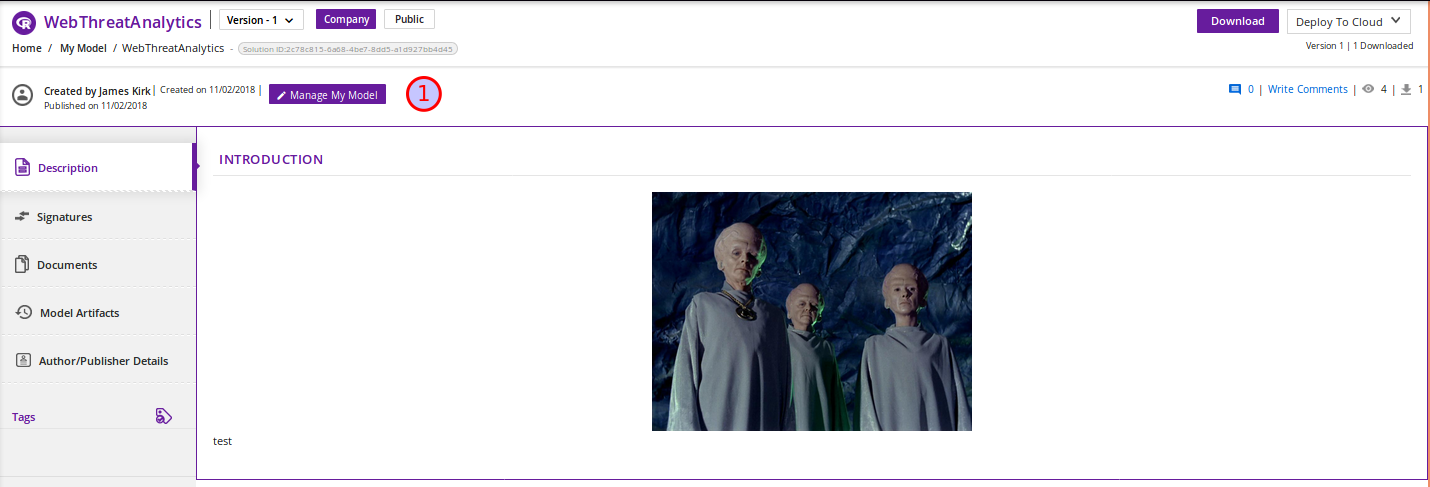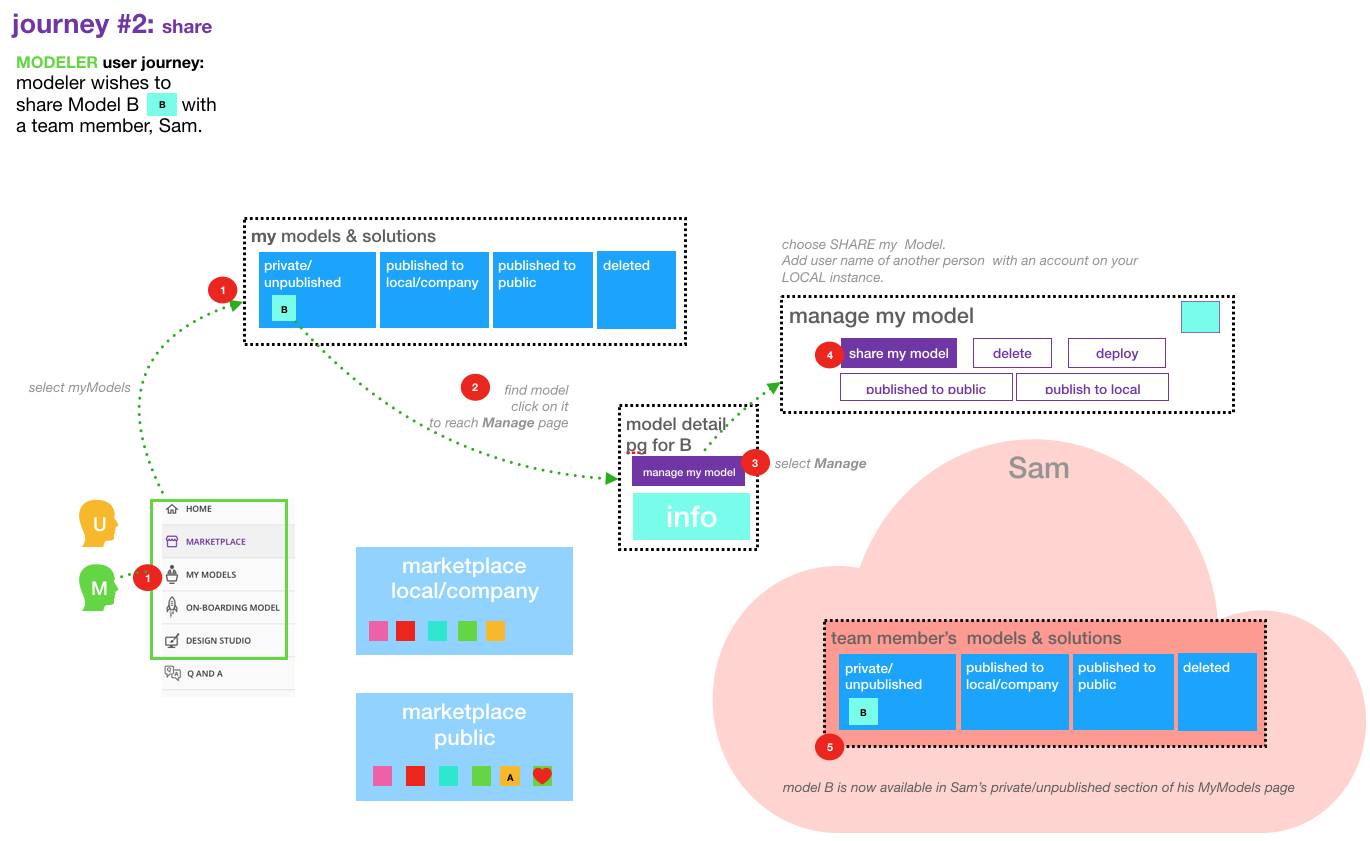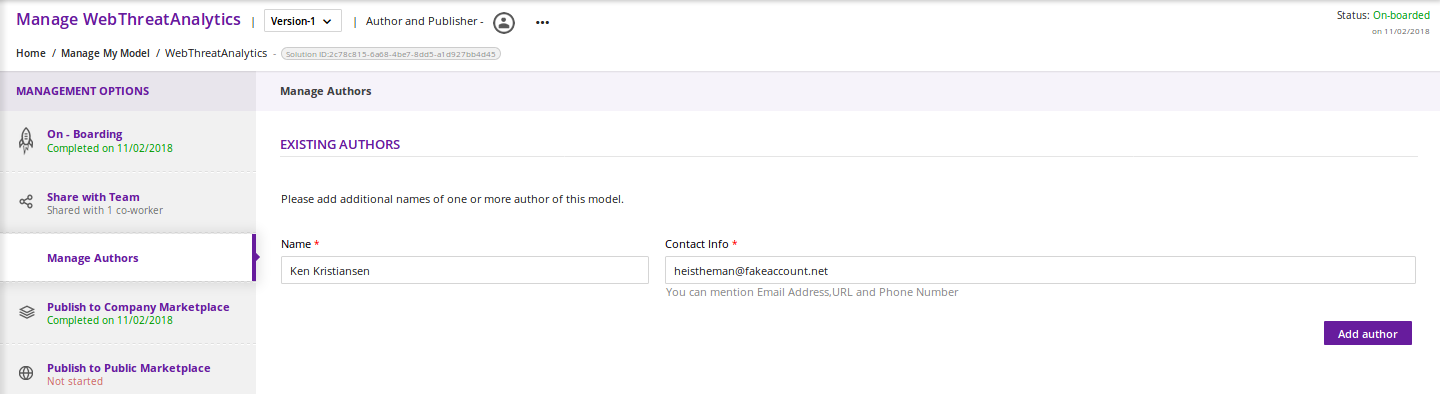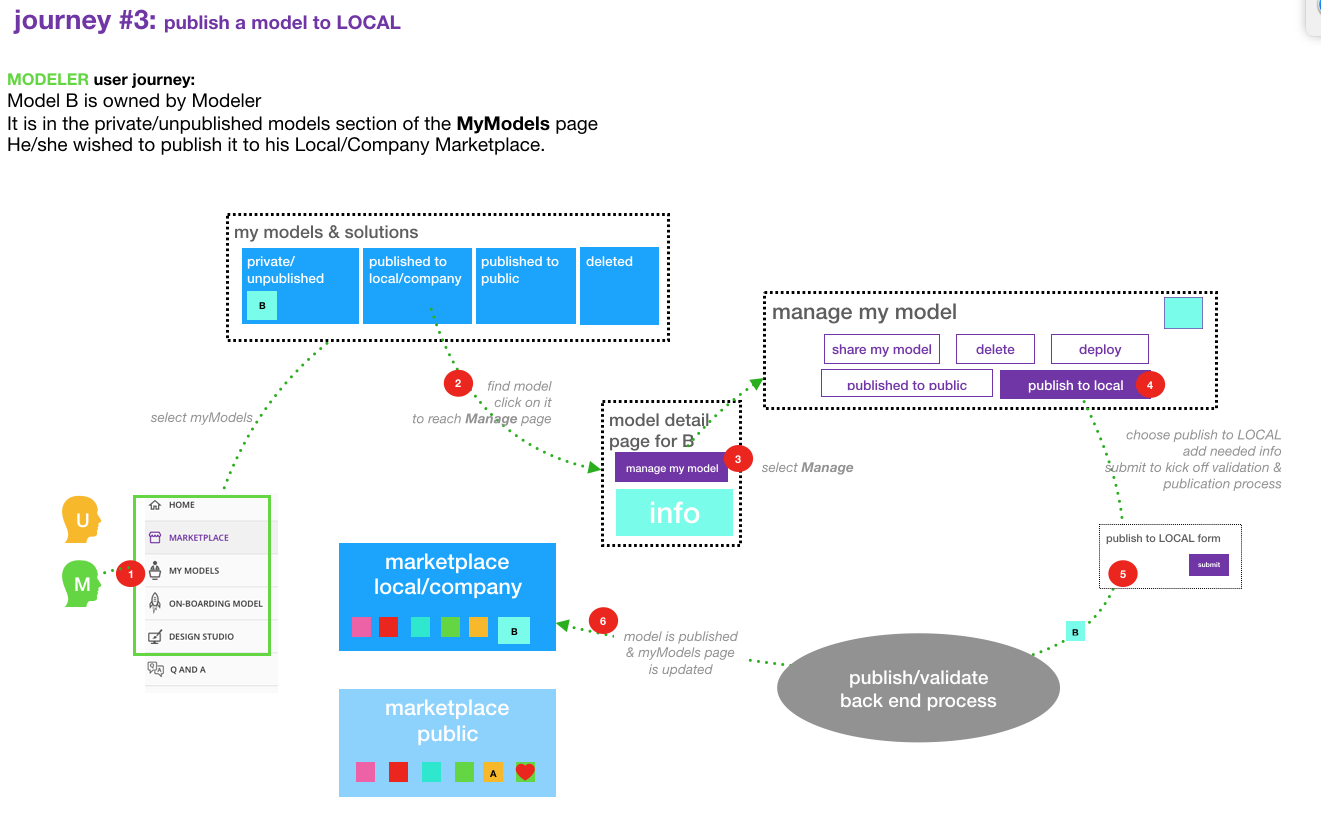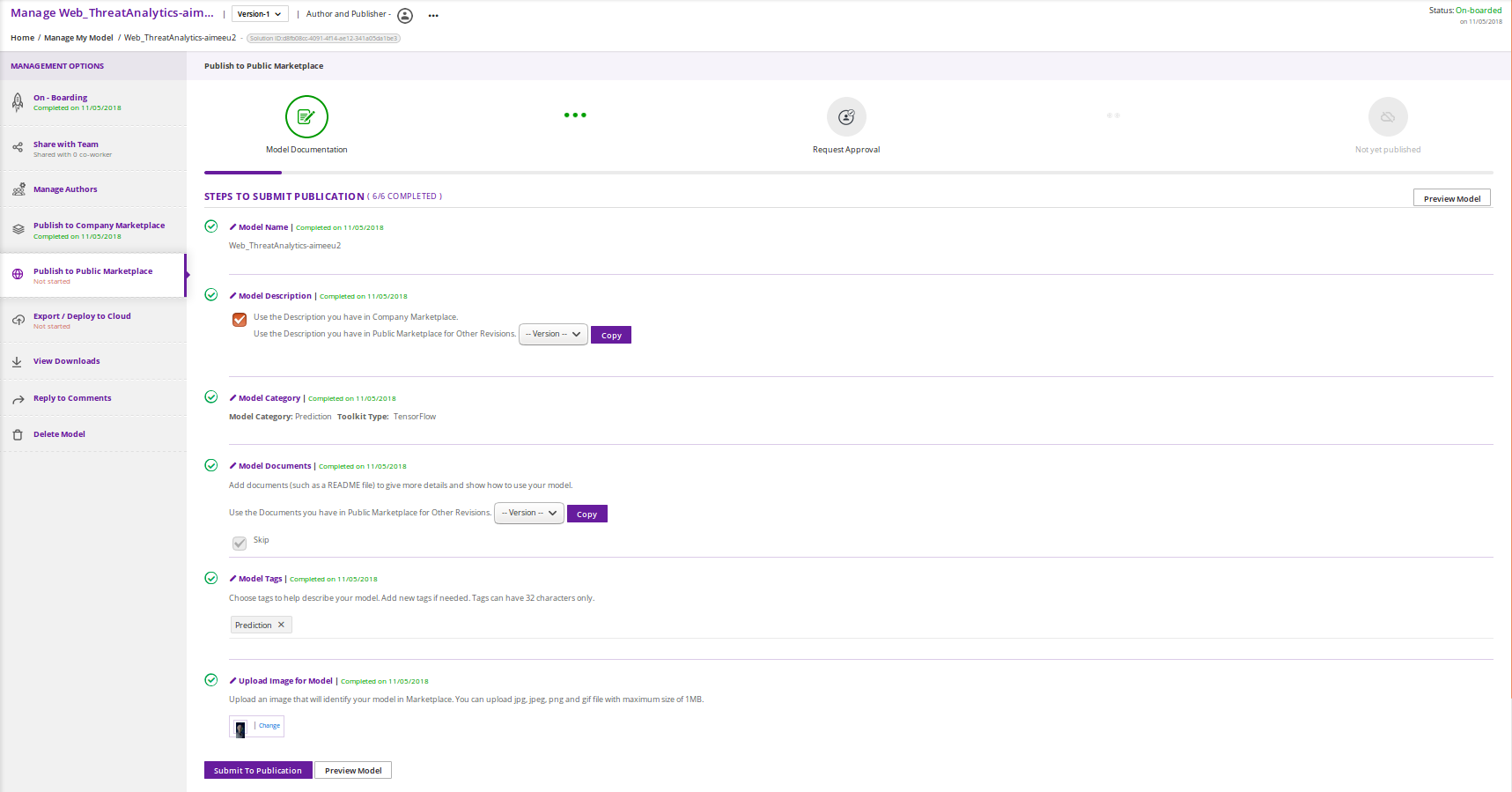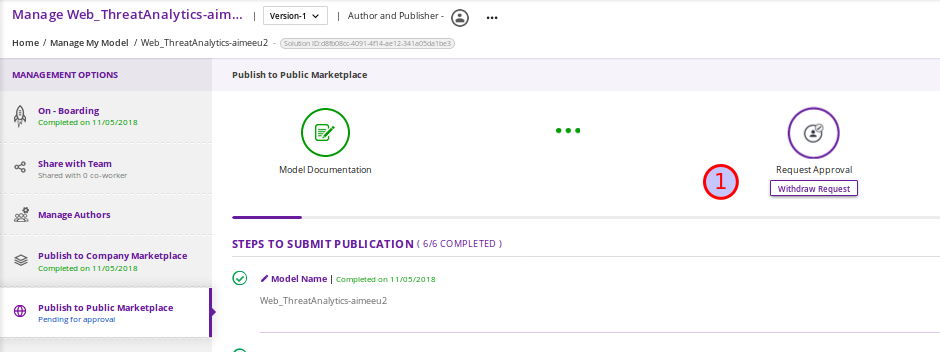Managing a Model¶
The Model Detail page may not show very much information if the model has not been published. To add a description, documents and details, click on the Manage My Model button at the top.
A new page loads with MANAGEMENT OPTIONS on the left.
Sharing a Model with a Team¶
A Modeler can share a model with anyone who has an account on his/her local Acumos. When you share a model with a collaborator, you make that Modeler a co-owner of the model. This means they have all the same capabilities as the original owner. An overview is shown below.
The steps to share are as follows:
First, select the Share with Team tab under MANAGEMENT OPTIONS
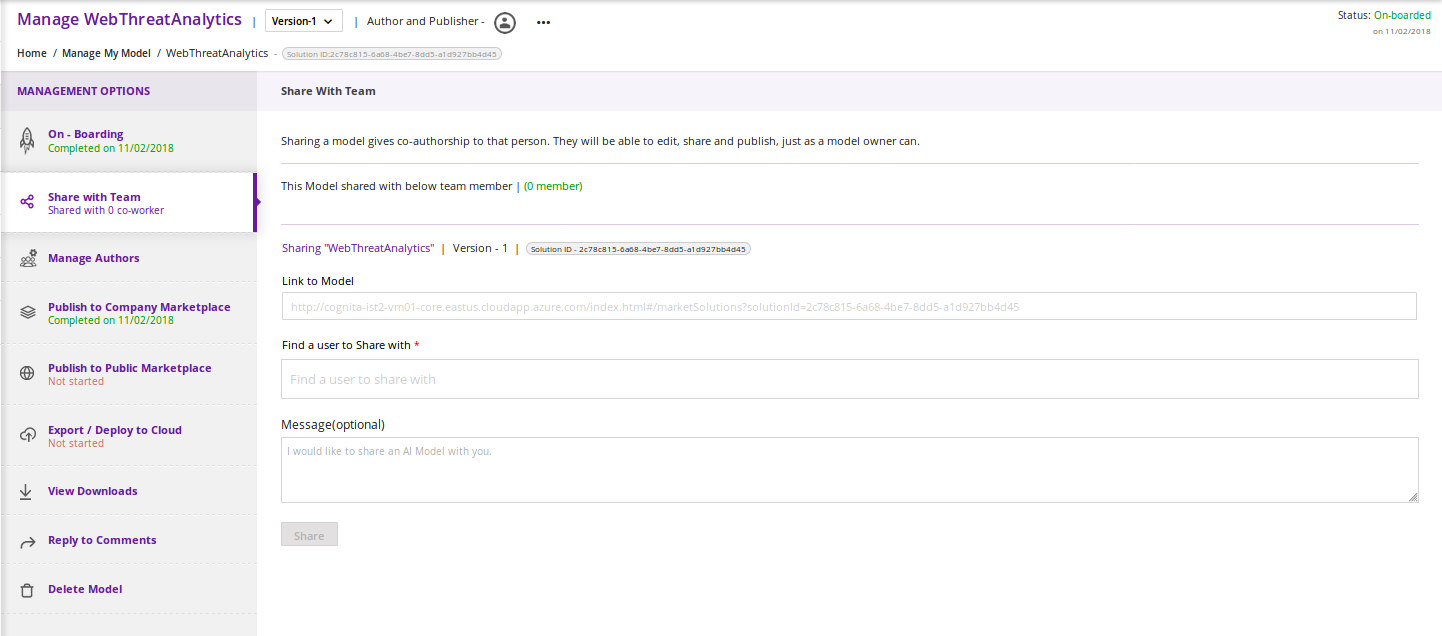
Next, where you see Find a user to Share with, type in the user ID of the person with whom you wish to share. You will need to get that user ID from them. The UI will show suggestions based on the characters you have typed. Once you have located the correct person, select the Share button
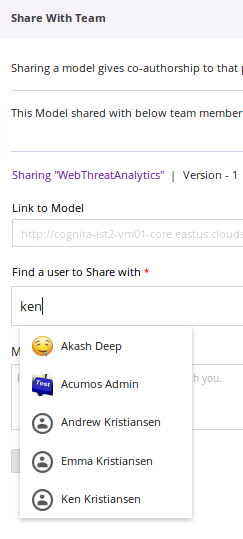
The Share with Team will update. You will see that your model is shared and you have added collaborators.
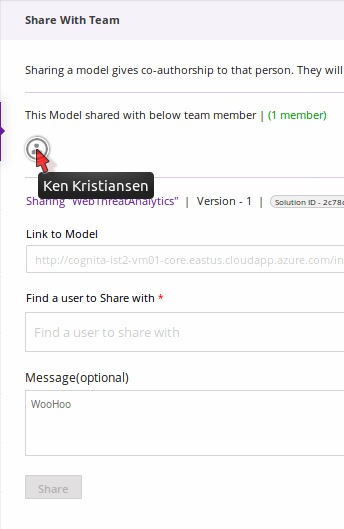
The collaborator will receive a notification that a new model has been shared with him/her.
Manage Authors¶
Model owners have the ability to add the details of additional authors.
After you fill in the required fields, click Add author.
Publishing a Model¶
Users may distribute their model by publishing it to either their Company Marketplace or to the Public Marketplace.
The presentation of the model may be different in each marketplace to meet the needs of the different communities. For example, a user may wish to provide company-specific details to their colleagues inside their Company instance. This may include proprietary information, documents or details that are only relevant to colleagues using the Company instance. Information published to Company is contained within the company firewall.
The Modeler may wish to present their model to the Public Marketplace in a more general way, so it can be discovered and adapted for use by others.
Acumos provides two separate publishing workflows to meet this need.
There is a facility to simply use the same information if the publication information is the same for both marketplaces. Also, publishing to either marketplace can be done in any order. There is no requirement to publish first to the Company marketplace. The same model can appear in both catalogs.
Publishing to the Company Marketplace¶
The publishing process is summarized here.
Specific steps:
From the My Models page, select the model of interest, open the Model Detail Page and click on Manage My Model at the top
Select Publish to Company Marketplace
Click on Model Description and describe your model in terms that your users will understand and wish to use it
Click on Model Category. Select a Category and Toolkit type from the dropdown box
Select Model Documents and add any useful documents, such as release notes or detailed instructions that will help your users
Click on Model Tags. Either select one of the system tags or add your own. Any tags you add will become available for other users to select as well.
You have completed the first step for publishing. Now click on Submit for Publication. This will launch a series of back end steps that will prepare your model for publication
The publishing workflow may consist of several steps configured by the Acumos Admin. Some instances may require manual review.
Once the publishing process is complete, all the workflow icons will be highlighted and the model will be available in the Company Marketplace
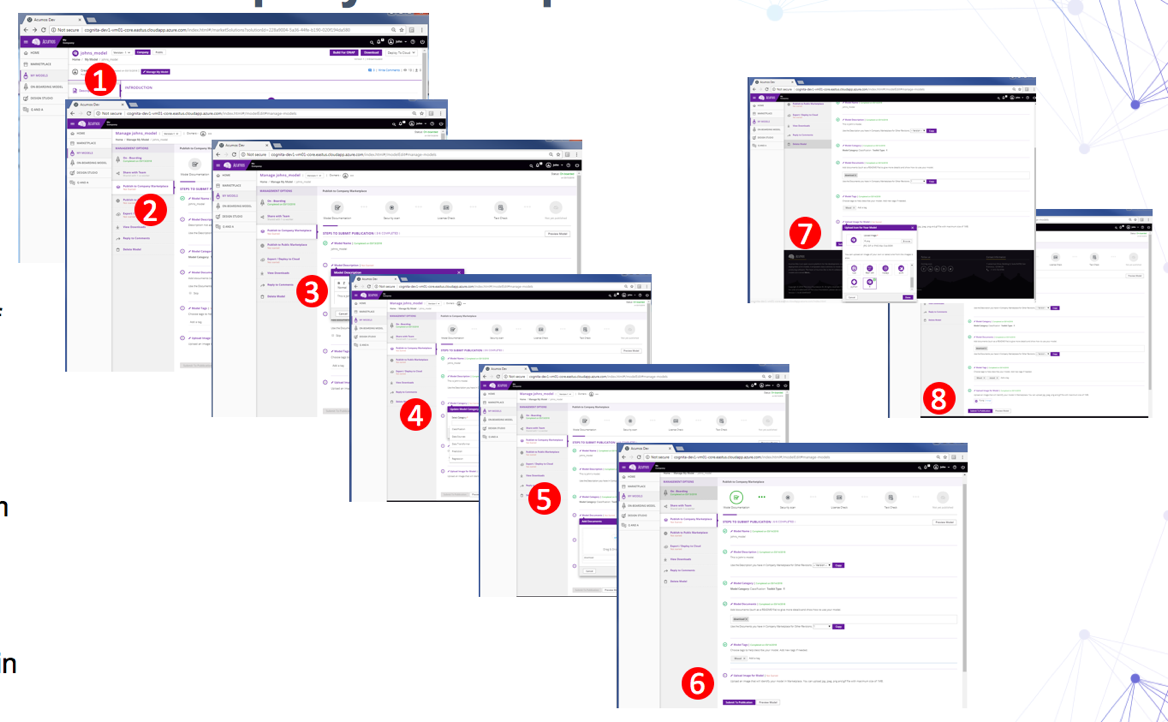
Publishing to the Public Marketplace¶
Publishing to the Public Marketplace follows the same steps as Publish to Company Marketplace except it requires the approval of a user who has the Publisher role.
The description and documentation may be different, as needed for a different audience. If you wish to use the same presentation for the Public model that you have previously published to Company, use the checkbox to select that.
A modeler can also withdraw a model from publication by clicking on Withdraw Request from the Publish To Public Marketplace screen.
Once approved by a Publisher, the model will be published to the Public Marketplace.